97%
satisfaction rate
Help centre
If you’ve used a credit to generate a no-findings report, we will automatically refund it to your account. You can use this credit right away to get another carVertical report.
A no-findings report that qualifies for an automatic credit refund is a report that contains no historical data. This means the report does not include:
If none of this data is found, the system will automatically refund the spent credit to your account.
To find your refunded credit:
1.Log in to your carVertical account
2.Click My account at the top of the website
3.Go to the Transactions section
4.Under Credits, you will see your available credits, including any refunded ones
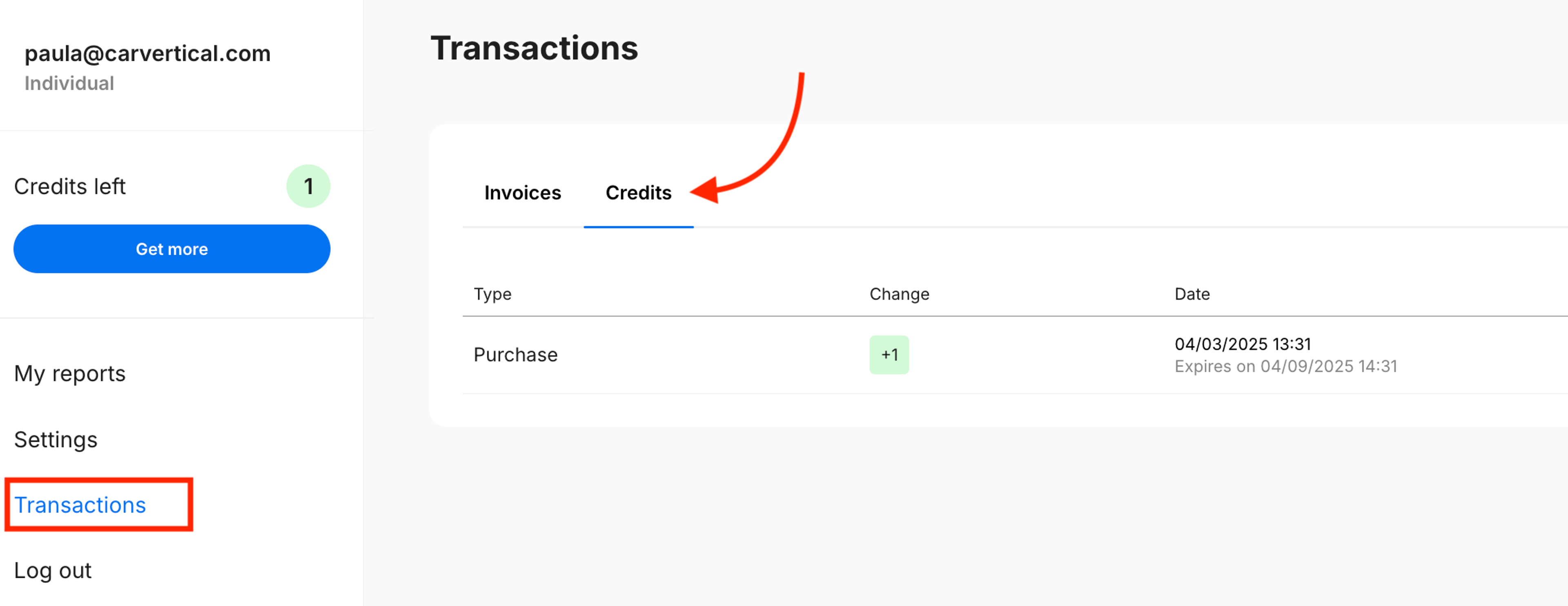
Credits will remain active in your account for 6 months from the date the credit was purchased. During this period, you can use the returned credits to check the VIN of any other vehicle and get a new report.
If your credit has been refunded, you can use it to check a different vehicle:
To check a vehicle’s history, you need its Reg number or a VIN – a unique 17-character code assigned to every car. You can find it on the vehicle itself (e.g., windshield, door frame, engine area) or in documents like the registration certificate.
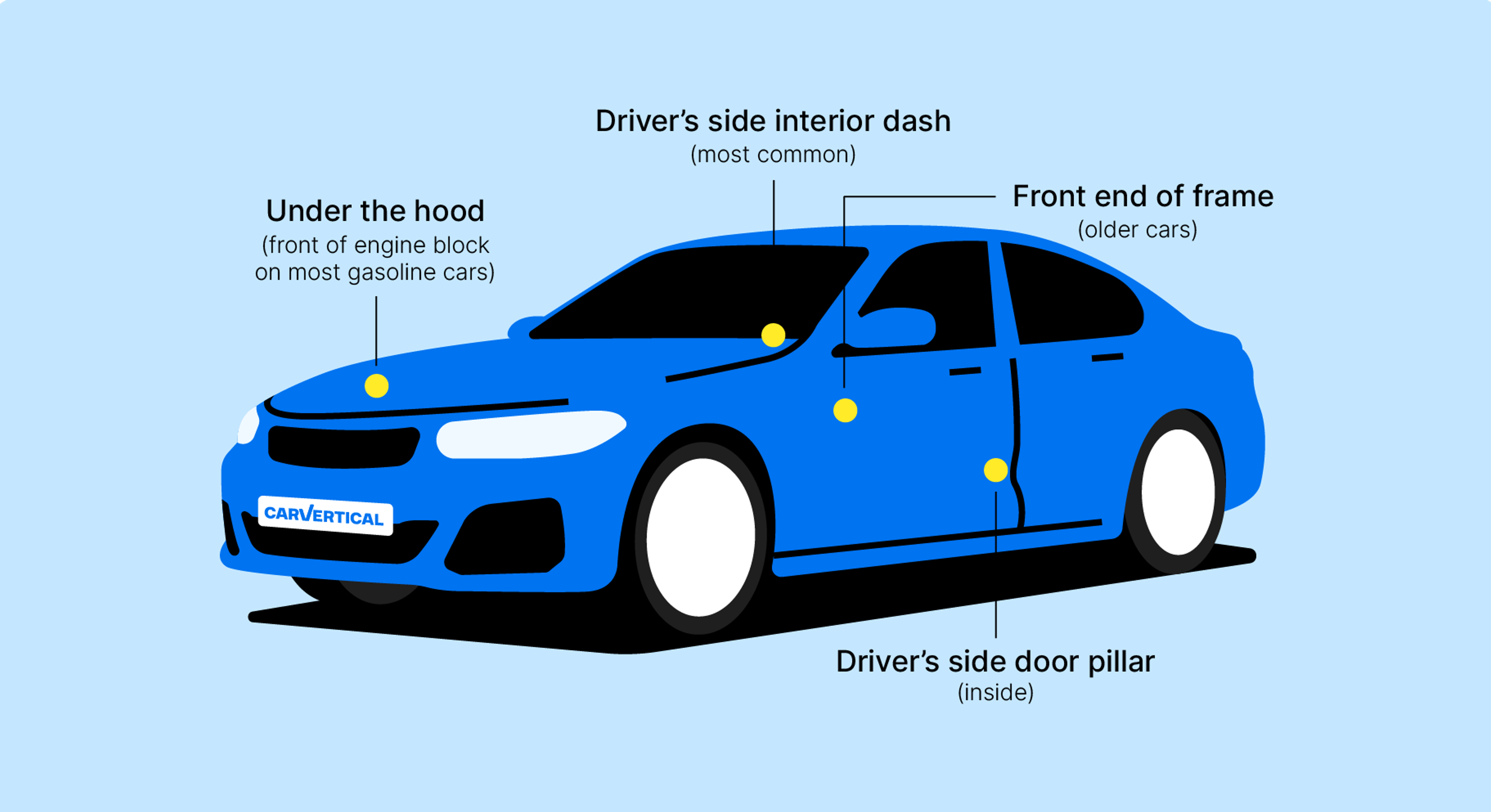
Go to the carVertical website and click Log In at the top right corner. You can log in to your account using your email, Facebook, Google, or Apple ID.

After logging in, go to the carVertical homepage (or any other page containing the Reg field) and enter the Reg into the Enter Reg field. Click Check vehicle.
Additionally, you can select the VIN option and enter the VIN in the Enter VIN field.

If you have available credits, the system will offer to use one of your credits to generate the report.
If you experience any issues with your credits, feel free to contact our support team – we’ll be happy to assist you!



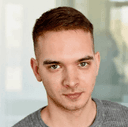

Get the answers you need – whenever you need them. Drop us a message and we’ll get back to you.
satisfaction rate
always available
avg. response time
Read our latest news and detailed analysis