97%
satisfaction rate
Help centre
If you purchase multiple carVertical reports, they are stored as report credits in your account. Each credit equals one vehicle history report, which you can use anytime within its validity period.
carVertical offers two options for users who need multiple reports:
Report bundles are perfect for individuals or businesses that need to check multiple vehicles without a recurring commitment. They are available at a discounted rate, and the credits remain valid for 6 months from the purchase date.
For businesses that need ongoing vehicle history checks, we offer subscription plans with 10 or 30 reports per month. Subscription credits are valid for 30 days and renew automatically each billing cycle.
Additionally, an auto-refill feature ensures that if your credit balance reaches zero before the renewal date, it will be automatically refilled based on your subscription plan.
To check your remaining credits, log in to your carVertical account and click My account at the top of the page. The number of remaining credits will be visible at the top of the menu.
To check a vehicle’s history, you need its VIN (Vehicle Identification Number) – a unique 17-character code assigned to every car. You can find it on the vehicle itself (e.g., windshield, door frame, engine area) or in documents like the registration certificate.
Go to the carVertical website and click Log In at the top right corner. You can log in to your account using your email, Facebook, Google, or Apple ID.
After logging in, go to the carVertical homepage (or any other page containing the VIN field) and enter the VIN into the Enter VIN number field. Click Get report.
If you have available credits, the system will offer to use one of your credits to generate the report.
Once the report is ready, you can view it online or download it as a PDF for easy access and sharing.
Still have questions? If you need more help, feel free to reach out to our support team – we’ll be happy to assist you!



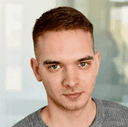

Get the answers you need – whenever you need them. Drop us a message and we’ll get back to you.
satisfaction rate
always available
avg. response time
Read our latest news and detailed analysis