97%
satisfaction rate
Help centre
If you need to save or print your carVertical report, you can easily download it as a PDF. This guide will walk you through the process step by step.
Go to the carVertical website and click Log In at the top right corner. You can log in using your email, Facebook, Google, or Apple ID.
Once logged in, go to the My Reports section. There, you’ll find all your previously purchased reports.
Open the report you want to save by clicking View next to it.
To download the report, click the Download report button located below the VIN code at the top of the report. You can also find this button at the bottom of the report.
The PDF will be saved to your device and ready for offline access or printing.
Once you've downloaded the report, you can print it by following these steps:
1.Open the PDF file on your computer.
2.Click on File → Print (or press Ctrl + P on Windows / Cmd + P on Mac).
3.Select your printer from the list of available devices.
4.Choose your preferred print settings (e.g., page size, color or black & white).
5.Click Print.
Still have questions? If you experience any issues downloading or printing your report, feel free to reach out to our support team – we’ll be happy to assist you!



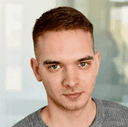

Get the answers you need – whenever you need them. Drop us a message and we’ll get back to you.
satisfaction rate
always available
avg. response time
Read our latest news and detailed analysis