97%
satisfaction rate
Help centre
Yes! You can enter up to 10 VINs at once using carVertical’s multiple VIN entry feature.
This feature is available to all carVertical users, whether you’re a business or an individual. With just a few clicks, you can check multiple vehicles in one go – simply paste in a list of VIN numbers or enter them individually.
Once you have your VINs ready, generating history reports for them is simple. Here’s how to do it:
Sign in to your account, click on My account, and then My reports. This will take you to the page where all your reports are listed.
A text field will appear at the top of the page labeled Enter VIN numbers. You can enter up to 10 VINs in this field, and each VIN can be separated by commas or spaces.
Remember – a VIN number must be 17 characters long.
Click Get reports once all VINs are have been checked.
All reports should be generated in about a minute, but you’ll also receive an email as soon as it’s done in case it takes longer than usual for some reason.
All generated reports will appear in the My report list. Each entry shows the VIN number, car’s make and model, report status, and expiration date.
Normally, all generated reports receive an Active status, but some may also be refunded automatically if there are no or very few available historical records.
Blue View buttons become white once the report is opened to help track your reports.
Once you click on View, you’ll see a full history report with mileage records, photos, or other key details.
Remember, all reports expire after 30 days to avoid outdated information. To get the report as a PDF file, you can click on Download report or use a Share button to send it to your friends or customers.
Still have questions? If you need more help understanding how to check multiple cars, feel free to reach out to our support team – we’ll be happy to assist you!



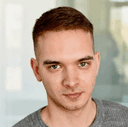

Get the answers you need – whenever you need them. Drop us a message and we’ll get back to you.
satisfaction rate
always available
avg. response time
Read our latest news and detailed analysis